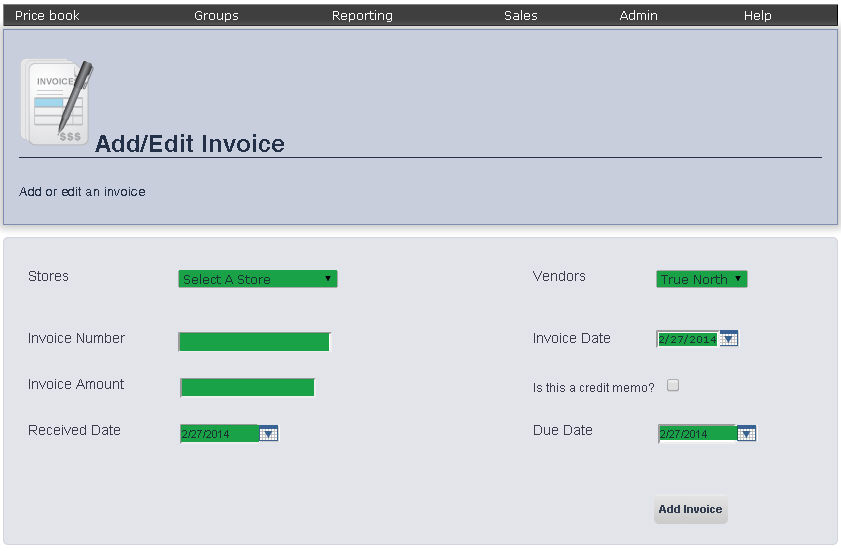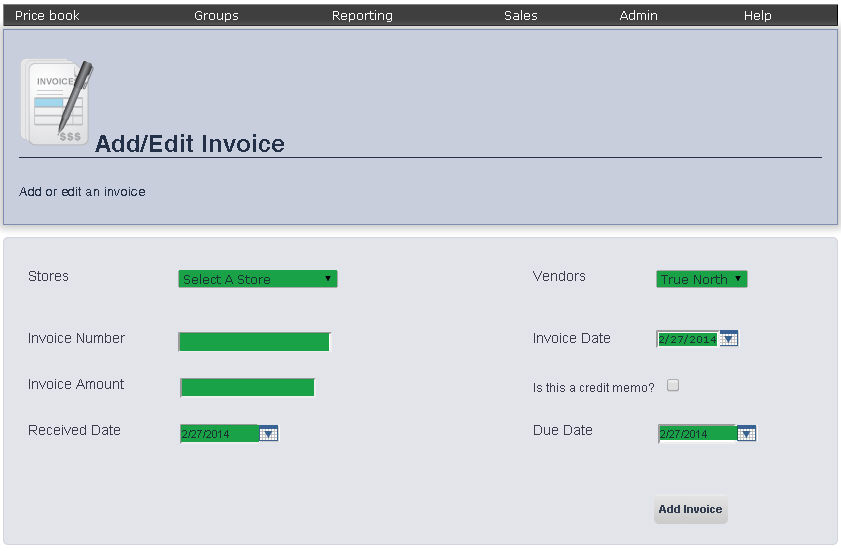Add Invoice
Overview
The Add Invoice Page allows you to add new invoices and deliveries.
Feature Available for: ePB Premium, ePB Books, and ePB Accounting
- From the Main Toolbar, select Admin,
then select Invoices, and
click Add Invoice.
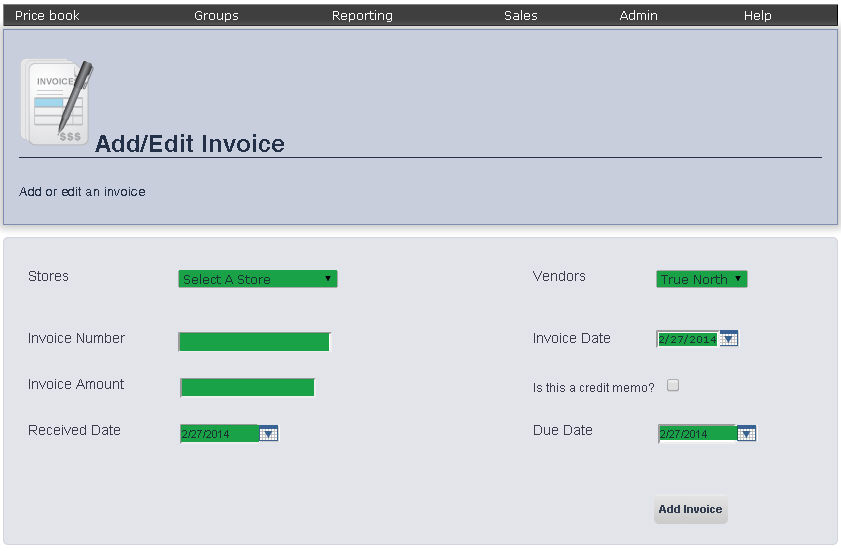
- Select the store you would like to add the invoice to from the
Store drop down menu.
- Select the vendor the invoice is for from the Vendors
drop down menu.
- Enter the invoice number into the Invoice
Number text box.
- Enter the invoice amount into the Invoice
Amount text box.
- If this invoice is a credit memo, check the box next to Is
this a credit memo? by clicking it. You can toggle
between checking and un-checking a box by clicking that box.
- Enter the delivery's received date in the Received
Date text box, or select one using the calendar tool to the
right of that text box.
- Enter the invoice date into the Invoice
Date text box, or select on using the calendar tool to the
right of that text box.
- Enter the invoice's due date into the Due
Date text box, or select one using the calendar tool to the
right of that text box.
- To proceed to the Accept Receipt Page, click Add
Invoice.