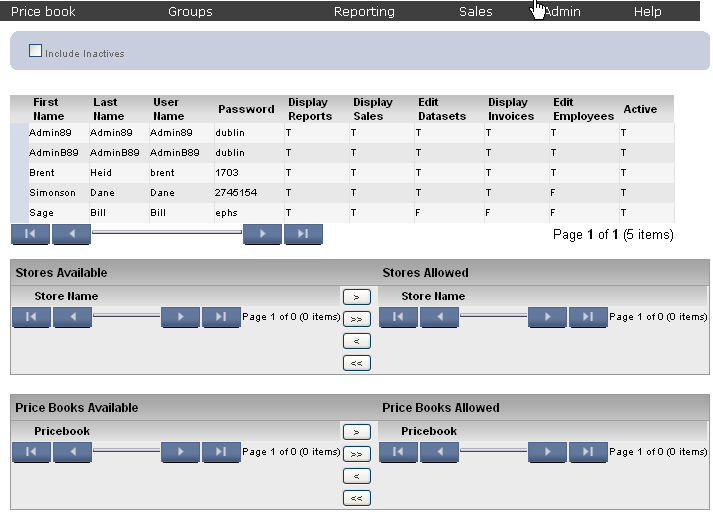
The Edit Employee Stores page allows you to edit employee's store and price book permissions.
1. From the Main Toolbar, select Admin, then Maintain, then Employees, and Click Edit Employee Stores.
2. Select the employee you would like to edit by clicking that employee. The stores and price book that employee is allowed to edit will be displayed.
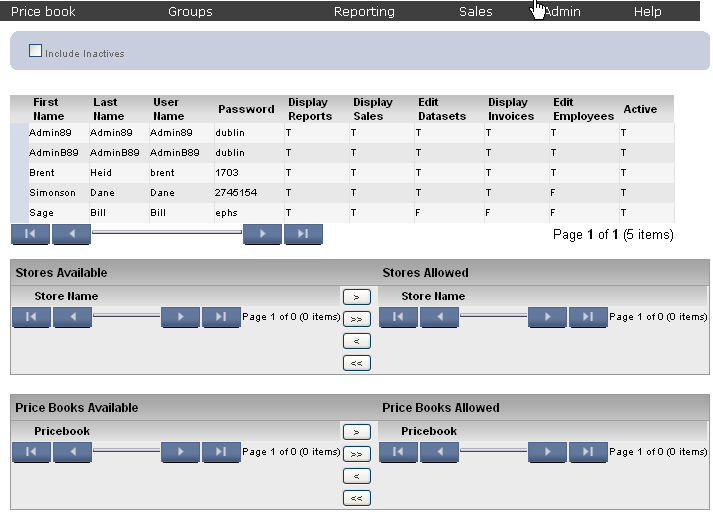
1. Highlight the store(s) you would like to move by clicking it. You can select multiple stores using the SHIFT and CTRL keys.
2. Use the Arrows to move that store to the appropriate list. The forward, single arrow (>) will move the highlighted store from the Stores Available to the Stores Allowed list. The forward, double arrow (>>) will move all off the stores from the Stores Available list to the Stores Allowed list. Likewise, the backwards, single arrow (<) will move the highlighted store from the Stores Allowed list to the Stores Available list. The backwards, double arrow (<<) will move all of the stores from the Stores Allowed list to the Stores Available list.
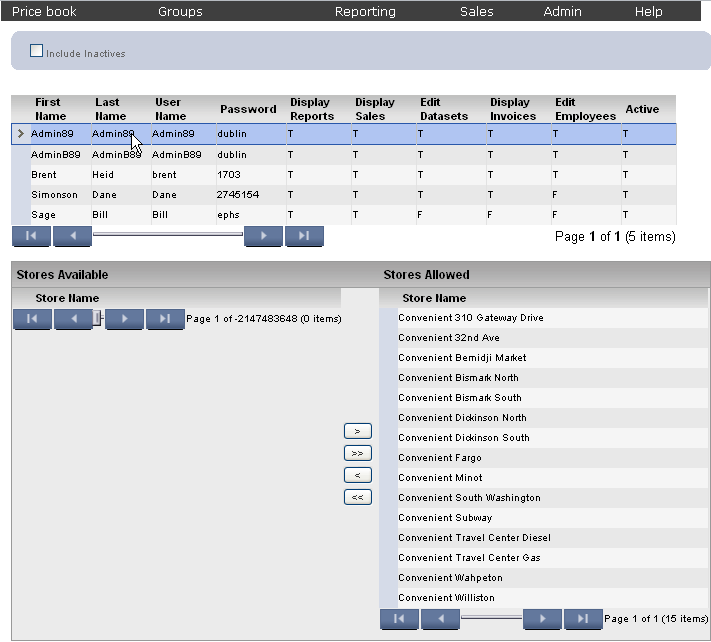

1. Highlight the Price book(s) you would like to move by clicking it. You can select multiple stores using the SHIFT and CTRL keys.
2. Use the Arrows to move that store to the appropriate list. The forward, single arrow (>) will move the highlighted price book from the Price book Available list to the Price book Allowed list. The forward, double arrow (>>) will move all off the price books from the price books Available list to the Stores Allowed list. Likewise, the backwards, single arrow (<) will move the highlighted price book from the Price Books Allowed list to the Stores Available list. The backwards, double arrow (<<) will move all of the price books from the Price Books Allowed to the Price Books Available list.
frmEmployeesStores.aspx