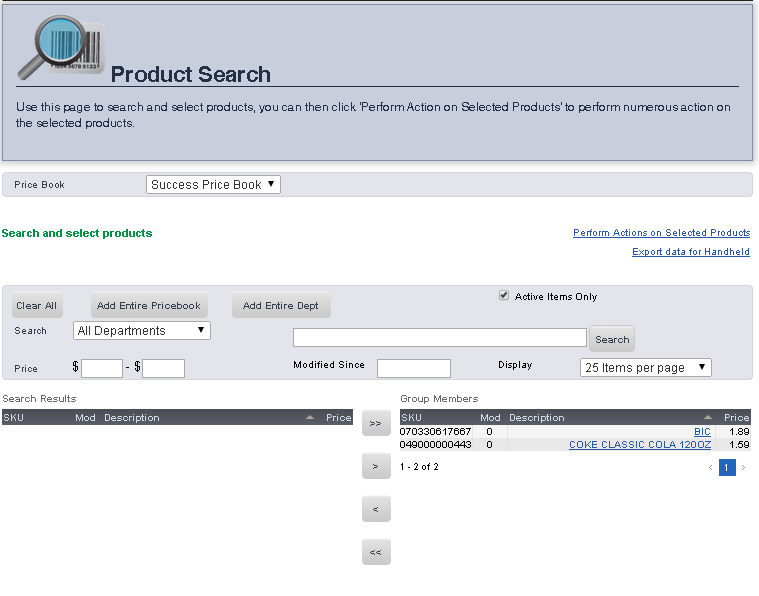
1. Search for your group of items by going to Groups à Product Search
2. Make sure your ONLY your ACTIVE ITEMS ONLY option is checked
3. Once you have found the desired items, move them to the Group Members section of the page
4. Once the item are in the Group Members sections of the page, click on the Export Data for Handheld link above that section. You will be taken to the File download page
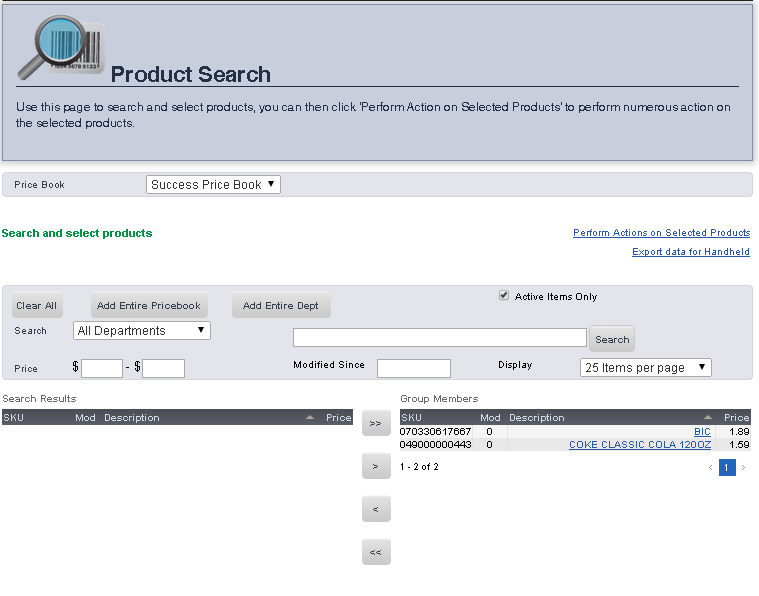
5. To download the items do the following:
a. For File To Download, select SKU
b. For Type of download, select the desired option
c. For Select Store, select your store name from the drop down menu
d. Click Download File and save the file to the Handheld Folder on your Desktop
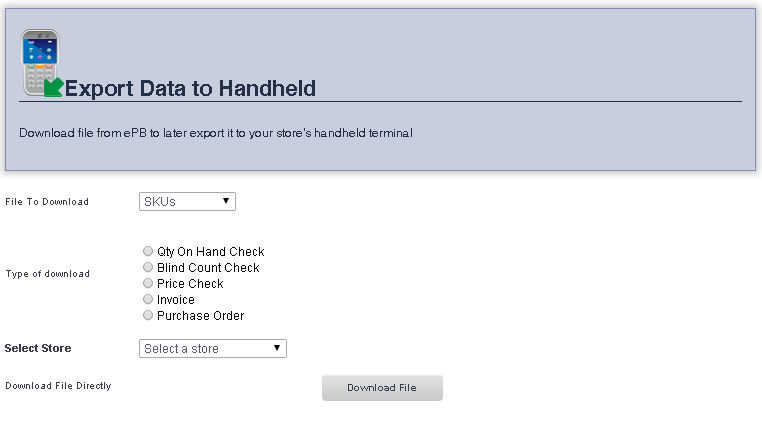
6. From the Handheld folder on your desktop, copy the appropriate file(s) (e.g. Pricechecklist.txt) to the SKUData folder on your MC1000 Series scanner. You will find that folder in theStorage Card folder of your device.
7. Once the files are copies the SKU Data folder you are ready to scan.
To scan items on your Handheld device, please take the following steps
1. Select one of the following options from the main menu by scrolling to that item and hitting the ENT button on the keypad. e.g. Price List
· Price List
· Qty (Quantity) on Hand
· Blind Count
· Invoice
· Purch Order
2. Start scanning items and make necessary changes
3. Once you have completed scanning your items, scroll up to the exit button in the upper right corner of the screen and press the ENT button on the keypad
4. In the Main Menu, scroll down to the Finish option and press ENT. This will take you to a new menu with following options:
· Price List
· Qty (Quantity) on Hand
· Blind Count
· Invoice
· Purch Order
5. Select the option that matches the type of scan you have just completed. e.g. Price List and press ENT
6. Go back to the main menu by scrolling to upper right corner and selecting the X and pressing ENT
7. Dock your MC1000 or MC31XX Series scanner (place it back in the docking cradle attached to your PC.
8. Open the SKUDATA folder on the Storage Card folder on the Handheld.
9. You will find that a new file was created. E.g. PriceListSkuListResult.txt
10. Copy that file to the Handheld folder on your desktop
11. Log in to ePB
12. Go the following: Adminà Handheld Enhanced àEnhanced Scan File Import. This will take you to the screen below.
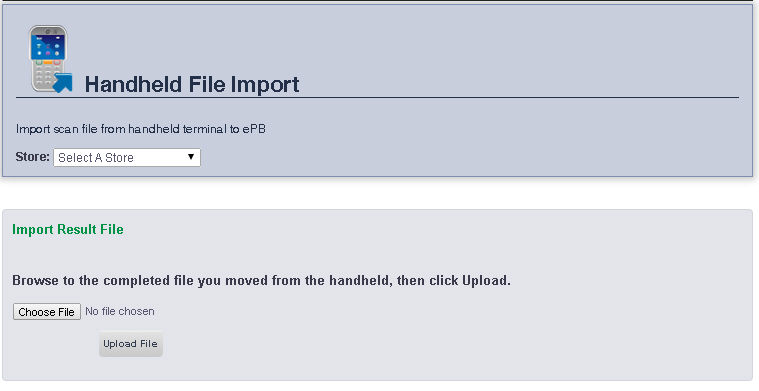
13. Select a store if you are using multiple stores and or price books from the STORE pull down menu
14. Click on the Browse… button. This will take you to a screen with a list of files. Select the appropriate file (e.g. PriceListSkuResult.txt) and click OK
15. Click on the Upload File button
You will then see a message in Bold Red informing you of the number of items processed.
16. Go to Admin à Handheld Enhanced à Enhanced Scan File Review. This will take you to the screen below
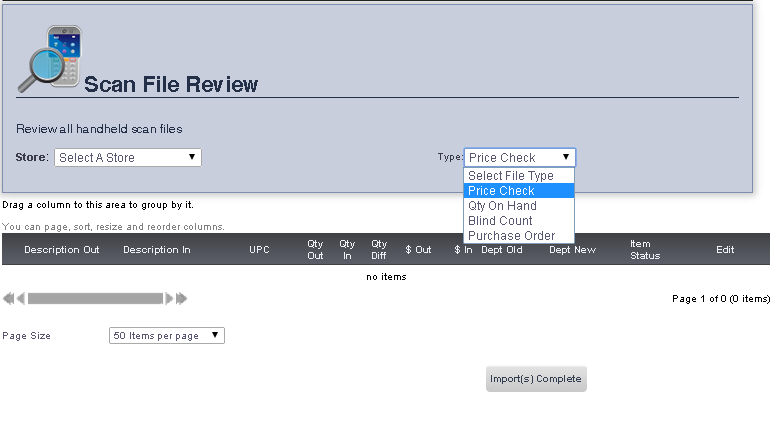
17. Select a store if you are using multiple stores and or price books from the STORE pull down menu
18. From the Drop Down menu select the type of file you want to view from the list of options
19. After making any necessary
adjustments click on the “Import Complete” button. This
will update the Pricebook with the updated information on that page.
NOTE: To avoid updating ePB with the information on that page, just go to a different page in ePB.