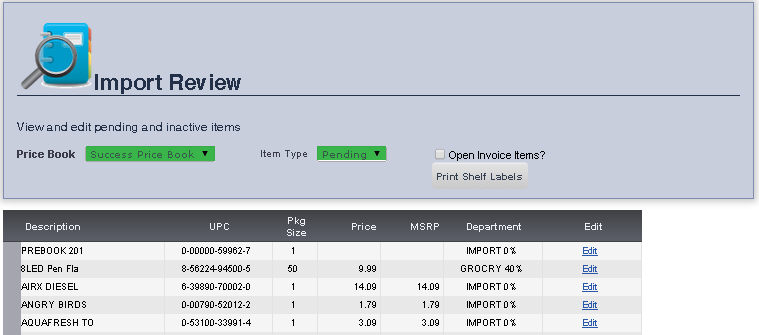
The Import Review screen allows you to view and edit pending and inactive items.
1. From the Main Toolbar, select Admin, then click Import Review.
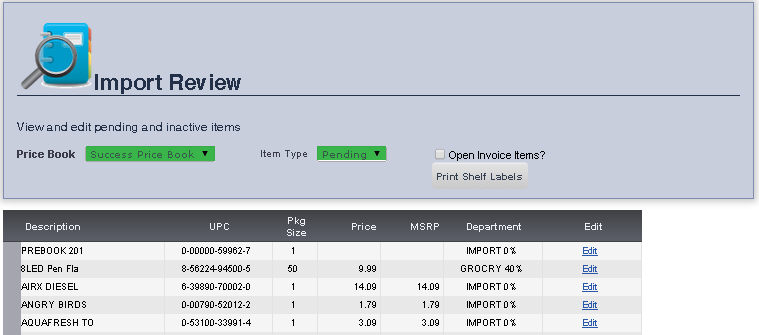
1. Select the Price book in which the input review you would like to view is located from the Price book drop down menu.
2. Ensure that Pending is selected in the Item Type drop down menu.
3. If you would like to include items in an open invoice, check the box next to Open Invoice Items? by clicking it. You can toggle between checking and un-checking a box by clicking it.
Right clicking an item will allow you to Mark as Approved, Remove from Active Price Book, Go to the Main Editing Screen for that Item, Update Department for Selected Items, and Update Price for Selected Items. You can select multiple items using the SHIFT and CTRL keys.
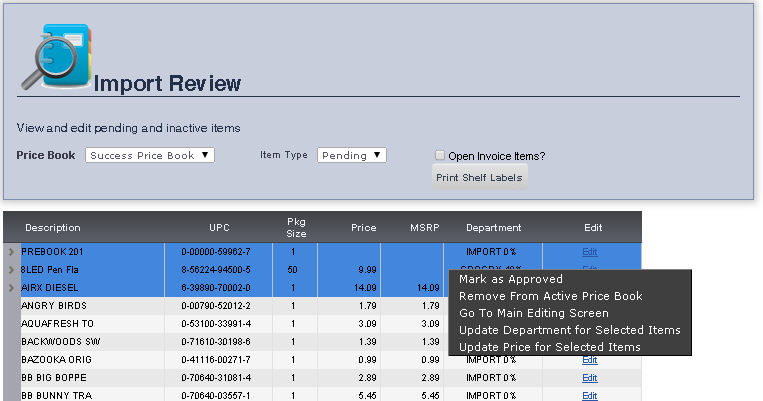
You can also update the description, department and price for an individual item by clicking Edit next to that item. Click Update after making any changes.
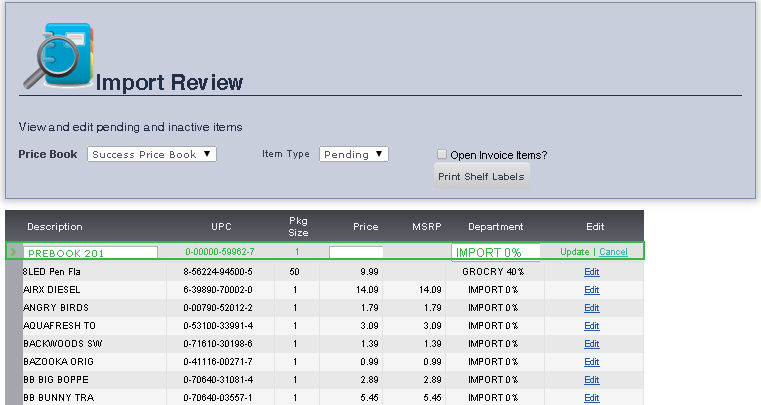
1. Select the Price book in which the input review you would like to view is located from the Price book drop down menu.
2. Select Inactive from the Item Type drop down menu.
3. If you would like to include items in an open invoice, check the box next to Open Invoice Items? by clicking it. You can toggle between checking and un-checking a box by clicking it.
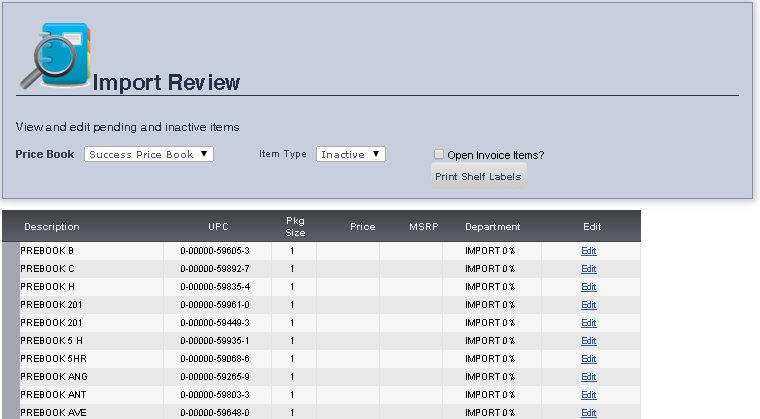
Right clicking an item will allow you to Mark as Pending, Remove from Active Price Book, Go to the Main Editing Screen for that Item, Update Department for Selected Items, and Update Price for Selected Items. You can select multiple items using the SHIFT and CTRL keys.
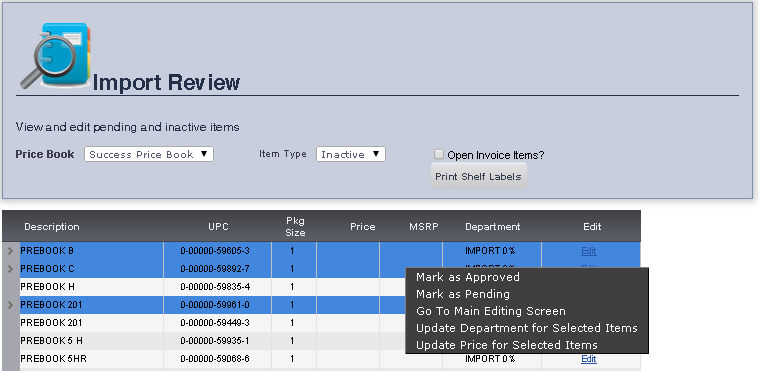
You can also update the description, department and price for an individual item by clicking Edit next to that item. Click Update after making any changes.
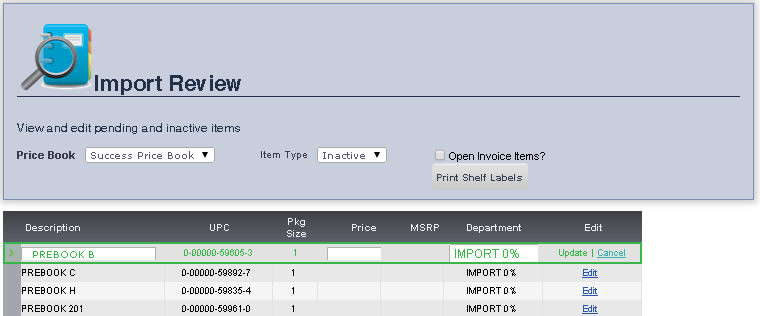
frmImportReview.aspx