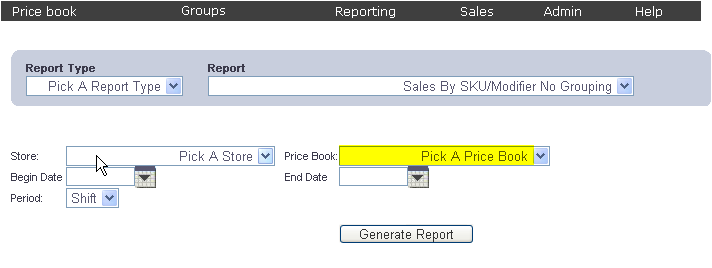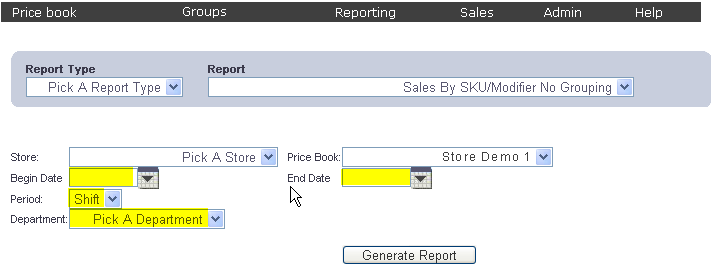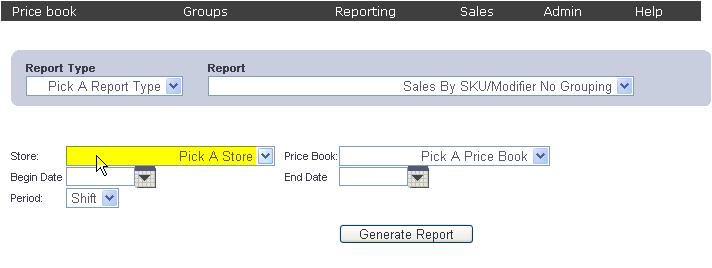Sales By SKU/Modifier No Grouping
Overview
The Sales By SKU/Modifier No Grouping Report allows you to view your
sales.
To get to theSales By SKU/Modifier No Grouping Report select Reporting
from the Main Toolbar and then
click View/Print Report. On
the View/Print All Report Page, select Sales By SKU/Modifier No Grouping
from the Report drop down menu.
Viewing a Report for All Stores
If you would like to view a report that includes sales from all of your
stores:

Ensure that Pick
a Store is selected from the Store
drop down menu.
Ensure that Price
Book is selected from the Price
Book drop down menu.
Enter the date you would like the
report to begin on into the Begin
Date text box, or select one using the calendar tool to the
right of that text box.
Enter the date you would like the
report to end on into the End Date
text box, or select one using the calendar tool to the right of that
text box.
Ensure that Day
is selected from the Period
drop down menu.
When you are finished, click the
Generate Report button.
The SKU of the item, the item's description, its modifier number, selling
price, quantity sold, and dollars sold will be displayed.
Viewing a Report for a Single Price Book
If you would like to view a report that only includes sales from a particular
price book:
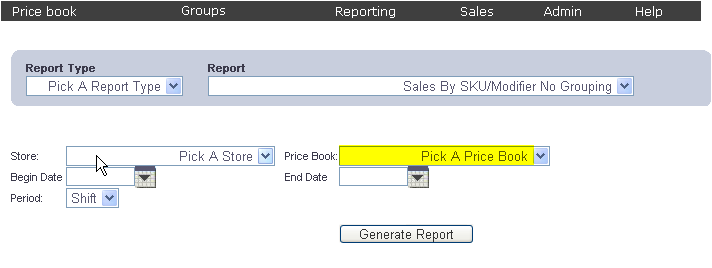
- Select the price book you would like to view the report for from
the Price Book drop down menu.
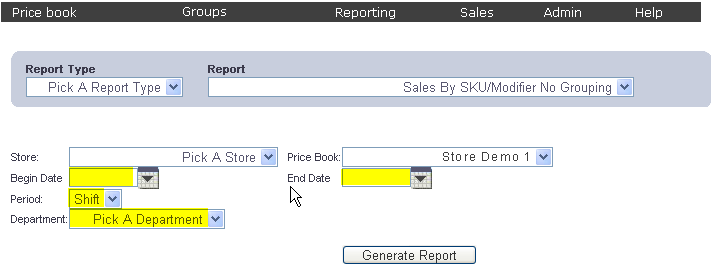
- Enter the date you would like the report to begin on into the Begin Date text box, or select one
using the calendar tool to the right of that text box.
- Enter the date you would like the report to end on into the End Date text box, or select one
using the calendar tool to the right of that text box.
- Ensure that Day is
selected from the Period
drop down menu
- If you would like to view a report for a particular department,
select that department from the Department
drop down menu. If you would like to view a report for all departments,
ensure that Pick a Department
is selected.
- When you are finished, click the Generate
Report button.
The SKU of the item, the item's description, its modifier number, selling
price, quantity sold, and dollars sold will be displayed.
Viewing a Report for a Particular Store
To view a report for a particular store:
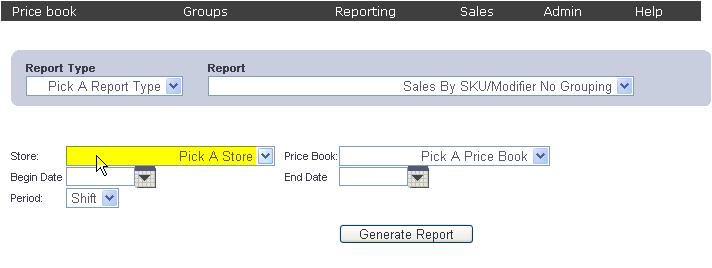
- Select the store you would like to view the report for from the
Store drop down menu.

- If you would like to view a report for a particular price book,
select the price book you would like to view the report for from the
Price Book drop down menu.
If you would like to view a report for all price books that
store uses, ensure Pick a Price Book
is selected.
- If you would like to view the report by a date range, enter the
begin date into the Begin Date
text box, or select one using the calendar tool to the right of that
text box, and then enter the end date in the End
Date text box, or select one using the calendar tool to the
right of that text box.
- If you would like to view the report by a shift range, select shift
you would like the reports to begin on from the Begin
Shift drop down menu, then select the shift you would like
the reports to end on from the End
Shift drop down menu.
- If you have chosen to view the report by a date range, select Day from the Period
drop down menu. If you have chosen to view the report by a shift
range, select Shift from the
Period drop down menu.
- If you would like to view the report for a particular department,
select the department you would like to view the report for from the
Department drop down
menu. If you would like to view the report for all of the departments
in a store, ensure Pick a
Department is selected.
- When you are finished, click the Generate
Report button.
The SKU of the item, the item's description, its modifier number, selling
price, quantity sold, and dollars sold will be displayed.