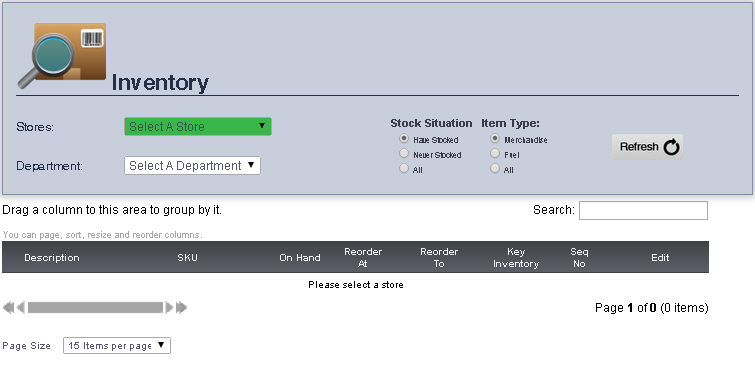
The Inventory page allows you to view the amount of an item on hand in a store, and allows you to set reorder notifications.
1. Select Admin from the Main Toolbar, then Inventory, then click Inventory.
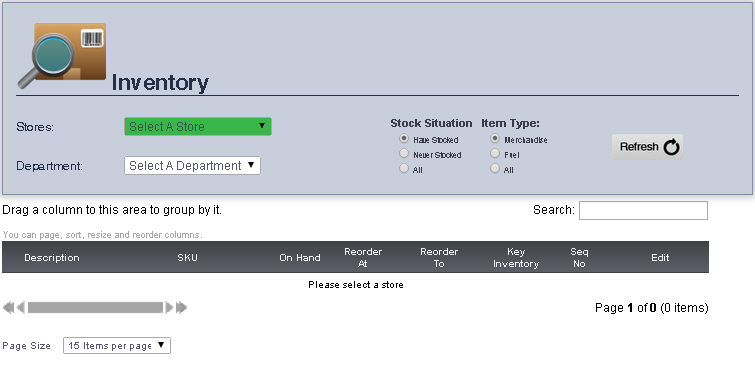
1. Select the store you would like to view the inventory for from the Store drop down menu. The entire inventory for that store will be displayed, as well as each item's Description, SKU, On Hand amount, and Reorder At and Reorder To settings. You can use the Search text box to search for an item description. Note that the system calculates quantity on hand by items that have been delivered (entered by EDI or manual invoices) less those items sold (items scanned at the registered).
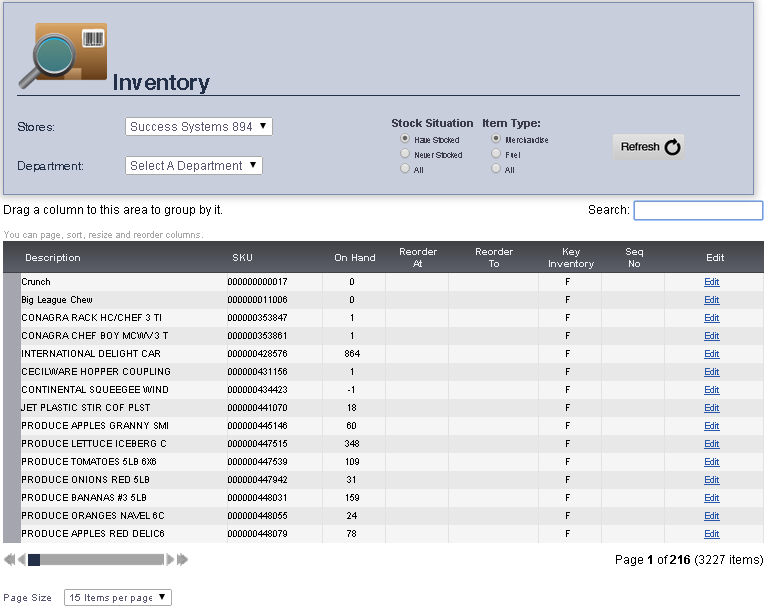
2. You can narrow your inventory list by selecting t the department you would like to view the inventory for from the Department drop down menu.
3. Fill the circle next to Have Stocked, Never Stocked, or All to view the inventory for that selection by clicking it.
4. Fill the circle next to Merchandise, Fuel, or All to view the inventory for that selection by clicking it.
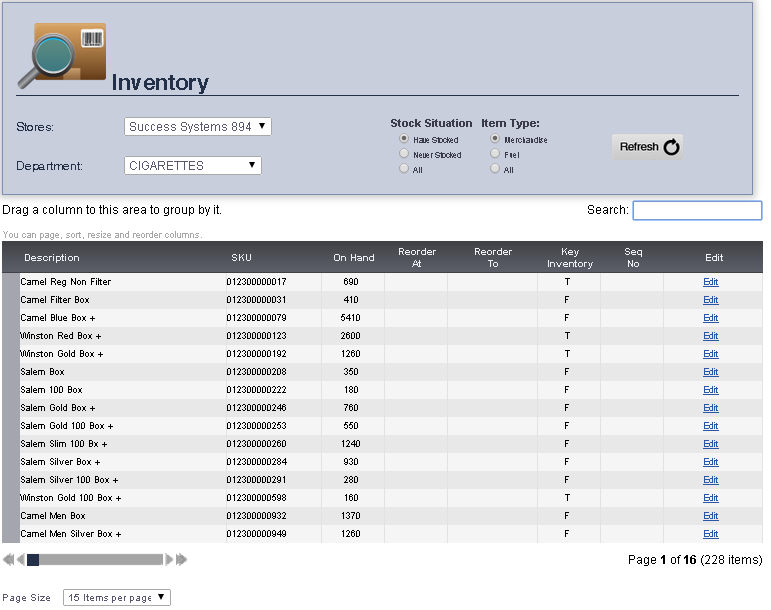
You can edit an item's On Hand, Reorder At, and Reorder To amounts by clicking Edit next to that item. When you are finished, click Update to save your changes.
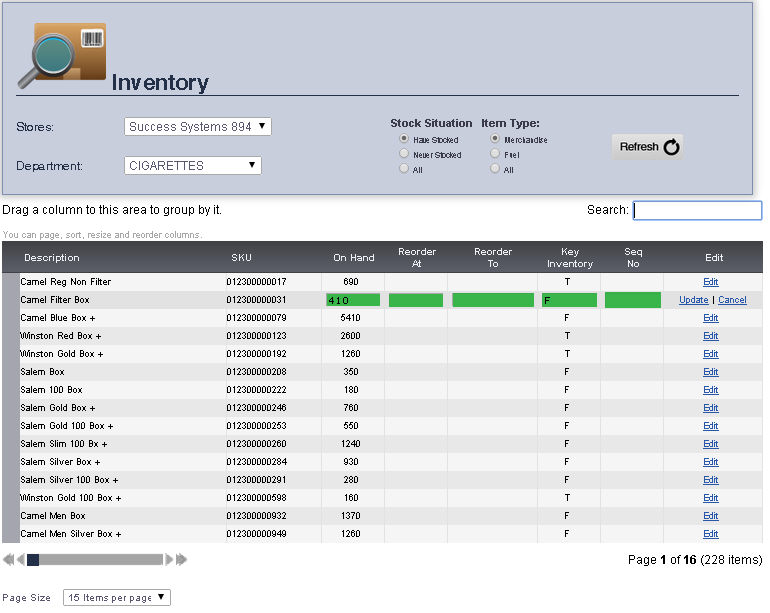
Clicking an item to highlight it, and then Right clicking that item will allow you to Go to Main Editing Screen, view Full Inventory History for, and View Inventory for SKU Master for that item.
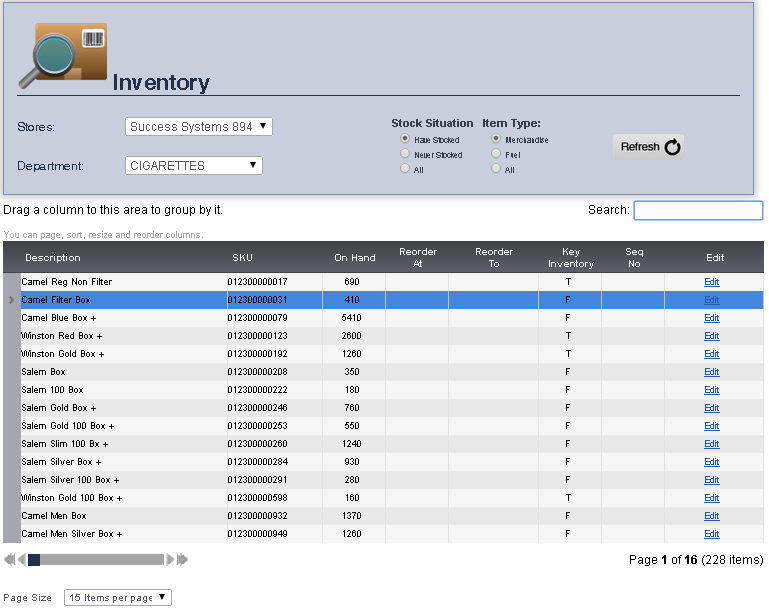
frmInventory.aspx