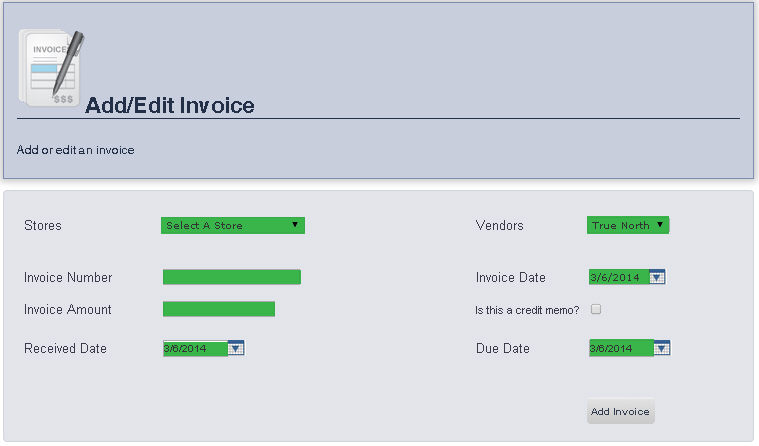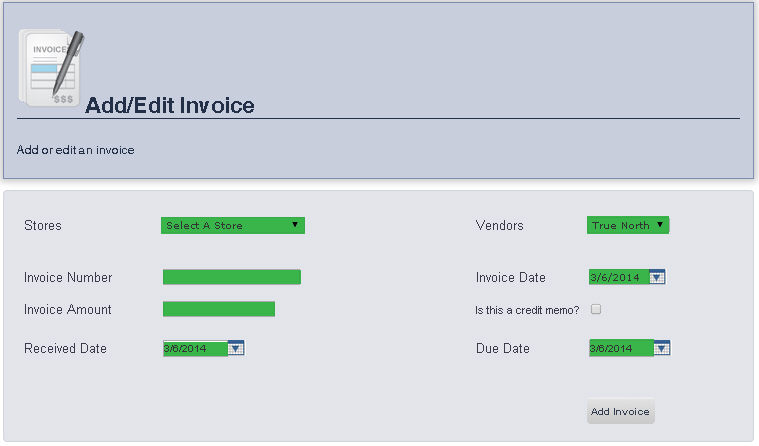Invoices: Add Fuel Delivery (ePB Lite,
ePB Premium, ePB Books, and ePB Accounting)
Overview
The Add Fuel Delivery page allows you to add a fuel delivery to a particular
store.
- From the Main Editing Toolbar, Select Admin,
then Invoice, then click Add Fuel Delivery.
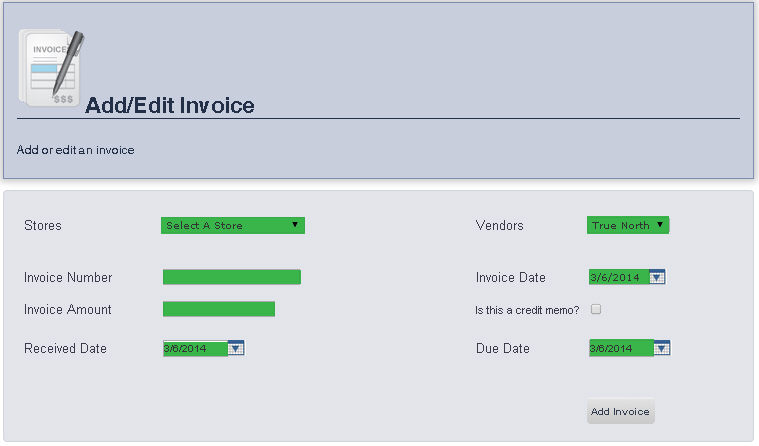
- Select the Store you would like to add an invoice to from the Store drop down menu.
- Select the Vendor from the Vendors
drop down menu.
- Enter the Invoice Number in the Invoice
Number text box.
- Enter the Invoice Amount in the Invoice
Amount text box.
- Enter the Received Date in the Received
Date text box, or select one using the calendar tool to the
right of the text box.
- Enter the Invoice Date
in the Invoice Date text box, or select one using the calendar tool
to the right of the text box. Today's date will appear automatically.
- If this invoice is a credit memo, check the box next to Is
this a credit memo? by clicking it.
- Enter the Due Date for the invoice in the Due
Date text box, or select one using the calendar tool to the
right of the text box.
- To proceed to the Accept Fuel
Receipt page, click Add Invoice.