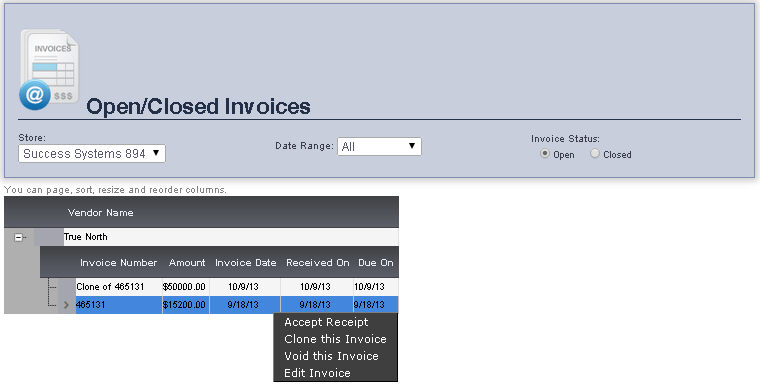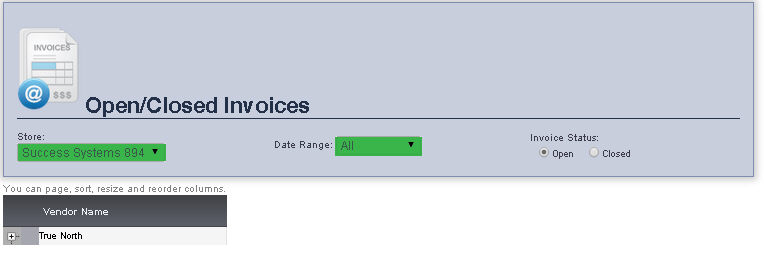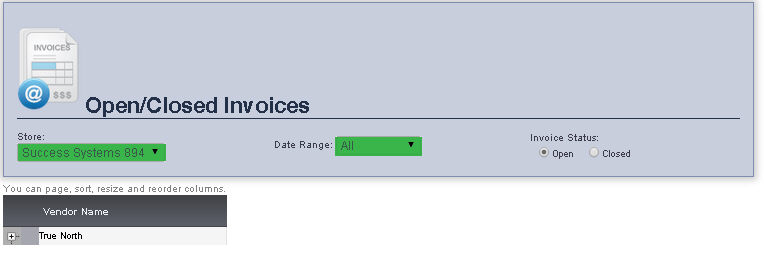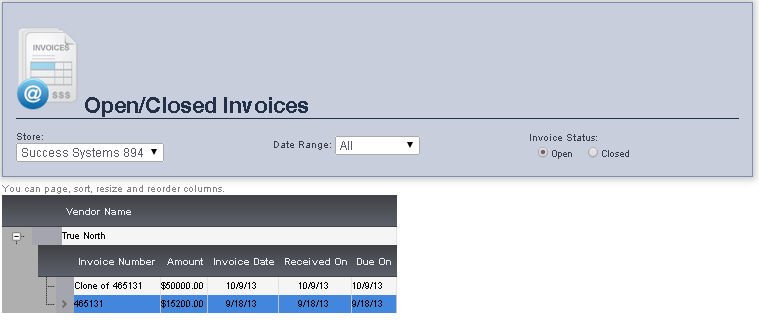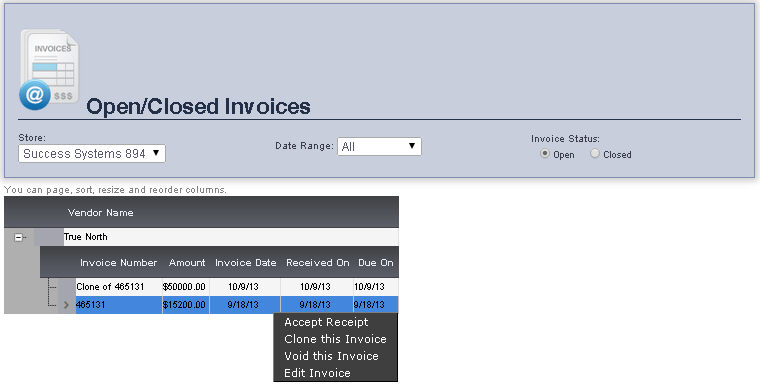Invoices: Open/Closed Fuel Invoices (ePB
Lite, ePB Premium, ePB Books, and ePB Accounting)
Overview
The Open/Closed Fuel Invoices page allows you to view open and closed
fuel invoices for a particular store, over a specified date range
- From the Main Toolbar,
select Admin, then Invoices.
Click Open/Closed Invoices.
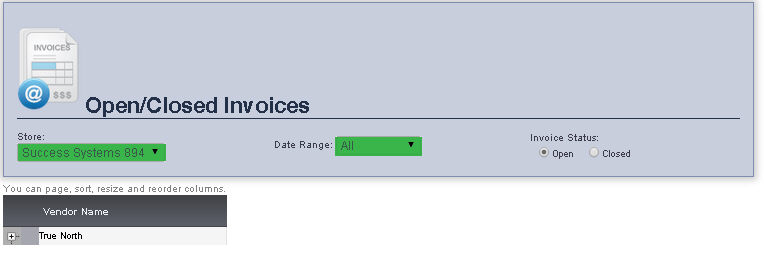
- Select the Store you would like to view invoices for from the Store drop down menu.
- To view Open invoices, ensure that the circle next to Open
is selected under Invoice
Status. You can toggle between open and closed
invoices by clicking the circle next to either selection.
- Select the Date Range you would like to view from the Date
Range drop down menu. The vendors and their invoices for that
store will be displayed. Right clicking the plus sign next to an invoice
will display the details for that invoice, and right clicking the
plus sign next to an invoice will display all the invoices from that
particular vendor.
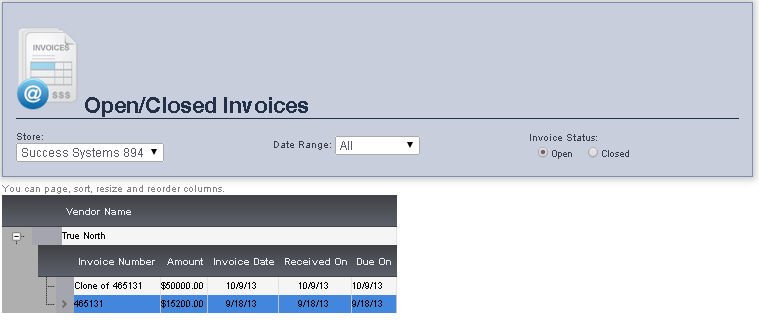
Right clicking an invoice will allow you to either Accept
Receipt, Clone this Invoice, Void this Invoice or Edit
Invoice.