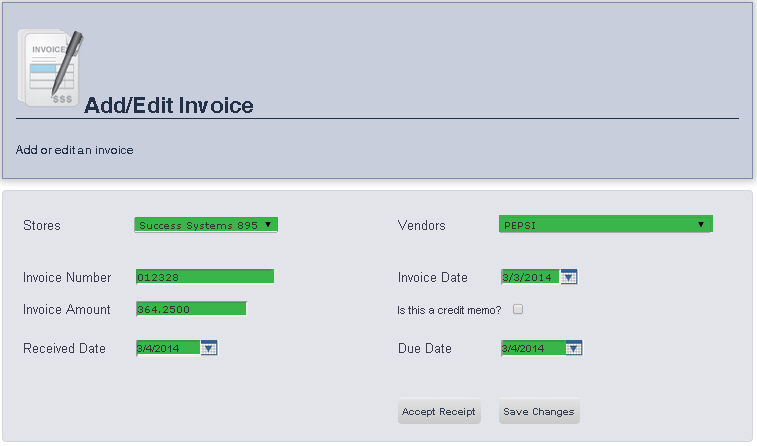
The Edit Invoice page allows you to edit the information for an open invoice.
To get to the Edit Invoice page, select Admin from the Main Toolbar, then Invoices, then click Open/Closed Invoices. On the Open/Closed Invoices page, right click the invoice you would like to edit, then click Edit Invoice. You may need to click the plus sign next to the vendor the invoice is from to display the invoices for that vendor.
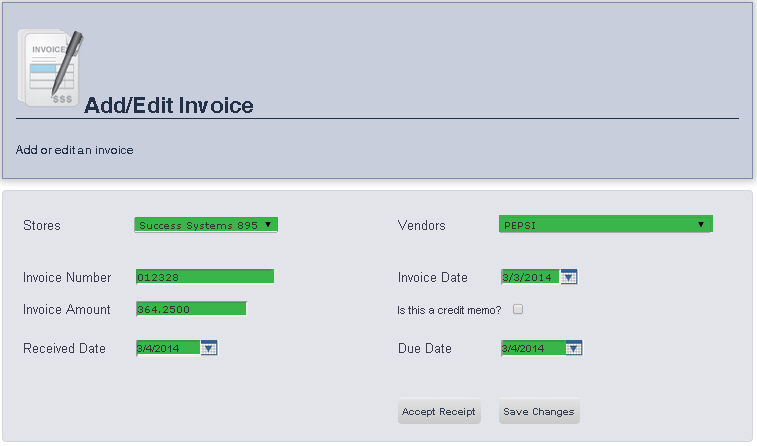
1. Select the Store you would like to edit an invoice for from the Store drop down menu.
2. Select the Vendor from the Vendors drop down menu.
3. Enter the Invoice Number in the Invoice Number text box.
4. Enter the Invoice Amount in the Invoice Amount text box.
5. Enter the Received Date in the Received Date text box, or select one using the calendar tool to the right of the text box.
6. Enter the Invoice Date in the Invoice Date text box, or select one using the calendar tool to the right of the text box. Today's date will appear automatically.
7. If this invoice is a credit memo, check the box next to Is this a credit memo? by clicking it.
8. Enter the Due Date for the invoice in the Due Date text box, or select one using the calendar tool to the right of the text box.
9. To proceed to the Accept Receipt Page, click Accept Receipt.
10. To save your changes, click Save Changes.
frmAddEditInvoice.aspx?InvoiceID=3705