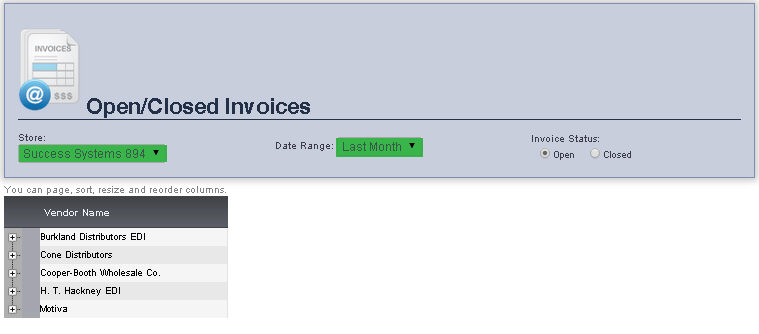
The Open/Closed Invoices page allows you to view open and closed invoices for a particular store, over a specified date range.
1. From the Main Toolbar, select Admin, then Invoices. Click Open/Closed Invoices.
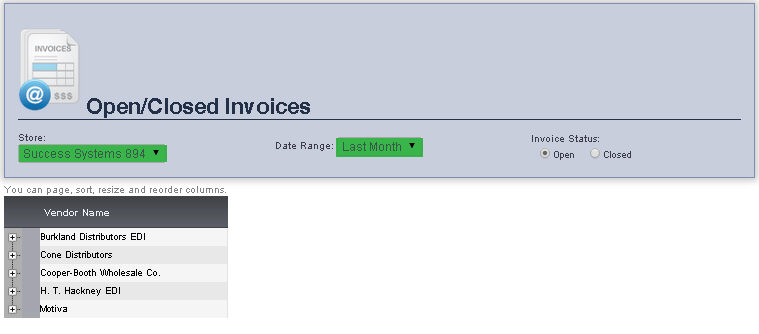
2. Select the Store you would like to view invoices for from the Store drop down menu.
3. To view Open invoices, ensure that the circle next to Open is selected under Invoice Status. You can toggle between open and closed invoices by clicking the circle next to either selection.
3. Select the Date Range you would like to view from the Date Range drop down menu. The vendors and their invoices for that store will be displayed. Right clicking the plus sign next to a vendor will display the all of the invoices from that particular vendor.
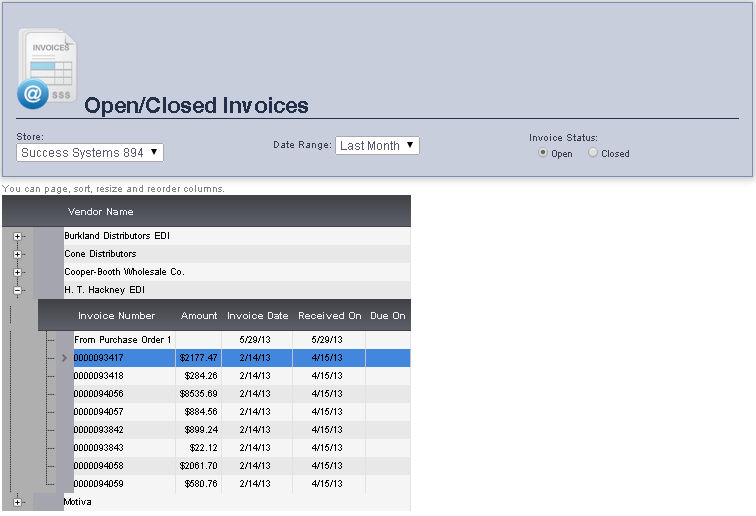
Right clicking an invoice will allow you to either Accept Receipt, Clone this Invoice, Void this Invoice or Edit Invoice.
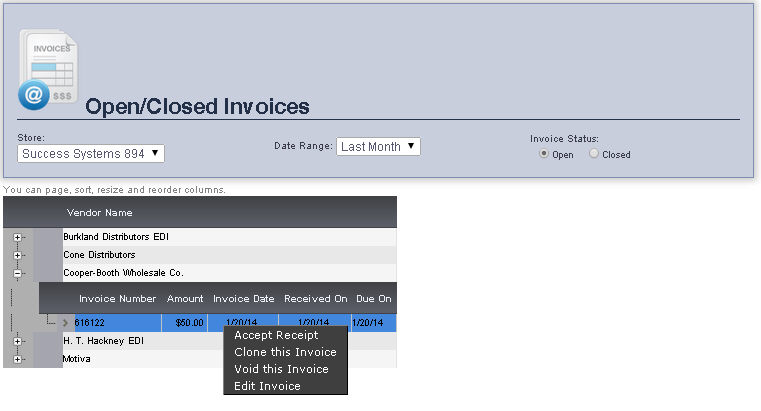
Right clicking an invoice will allow you to either View Invoice, Clone this Invoice, or Void this Invoice.
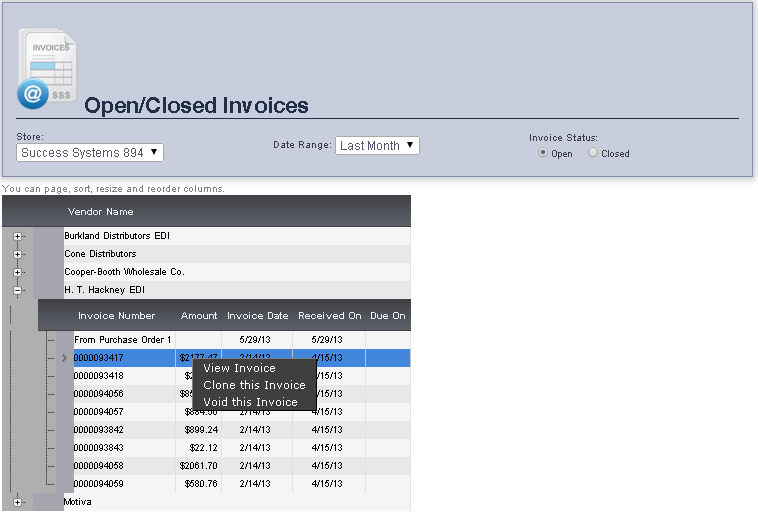
frmInvoicesOpen.aspx